Programming or Coding "KeyBoard" for android
Welcome to a new app review article.
Today i'm here with a very smart, useful and funcional android application.🤓
This application is specially for programmers who use their android phone as their mini computer to vode on the go.In the recent 2 to 3 years, i've seen a revolution in doing programming in our smartphones.Nowadays, there are so many android applications you we xan find in Google Play Store and some them provide us many functional features like the IDE applications of computer.
Although we have so many code editor applications in play store but there was an absence of some fully functional keyboards applying for programmers that they can write code comfortably.Now the absence is going to be filled up by one application i'm going to share with you 🤓
The screenshots will help you to install and setup the keyboard app in your android and make your phone ready to code...
This is the screenshot from play store of this app that you can identify it.
So, after the installation is complete, open the CodeBoard app and you'll see this kind of UI 👉🏾 Then just follow the instructions in the screenshots...
At first enable the keyboard...
Then you'll see the settings to setup the keyboard as your needs.Under the KeyBoard Size use the seekbar to handle the keyboard size.
Then you will see the Colour and Layout.Manage them based on your needs.
Now scroll down and click on the second text box as showing the screenshot below.
This text box will contain the top second row of the keyboard.So in this text box we will put all the special characters we need for programming.
Whenever you click on the text box, just because you have selected CodeBoard as your default keyword application, a keyboard like the next screenshot will appear onto your screen.
But there is no special characters in our keyboard so how can we write the special characters into coding as well now into this text box?🤔 Okay no need to be worried, just click on the SYM button on the top right corner of your keyboard screen.Then a new interface will appear like that below...
So now we have all the special characters we need to do programming.Now just write down the special characters you want to be in the top second row of your keyboard.Then you need to increase the keyboard size from the Keyboard Size section we have seen before.Now scroll up and increase the portrait size of the keyboard and set it to 55 and 55 size is perfect for this keyboard.
Now scroll to the top and then you can find another textbox like the screenshot below.Click on it and your keyboard will appear, then type something into this textbox using our programming keyboard👉🏾
Now let's explore some amazing features of this keyboard and these are :
- Select All (Ctrl + a)
- Copy (Ctrl + c)
- Paste (Ctrl + v)
- Cut (Ctrl + x)
- Undo (Ctrl + z)
- Redo (Ctrl + y)
You can see a Ctrl button on the bottom left corner of the keyboard screen amd using this button like our computer keyboards you can select all text into a text box, cut, copy, paste, undo, redo your typing 🤓There is also a Tab button on the top left corner of the keyboard and also Esc escape button on this keyboard.
You can also see some arrow buttons on the top, indicating left, top, bottom and right.You can use these buttons to navigate the cursor when your typing some text or some code into a code editor and all this functionalities are completely same as a computer keyboard.
I hope you like this tutorial and i think that i've shown you that's how you can use this keyboard in your programming in android and how you can setup this keyboard to be comfortable in programming with this keyboard in Android phone.😊
Ok, so if you think that, this tutorial is useful for you and others, then please share this tutorial in Twitter, Pinterest or any other social media but instead Facebook.Because Facebook has blocked my blog URL for some reason and I am trying to unblock this by requesting Facebook team.But still my blog URL is blocked, so you can't share my blog post into Facebook.
But please share this tutorial on WhatsApp to you friends or family or any of your friends who likes to program in Android but is not comfortable for not having any knowledge about any programming keyboard for Android.So thank you for reading this tutorial.I hope I will come back with some more informative and useful tutorial in my blog.
Until then good bye. 🤗
If you have a any questions about this tutorial or if you want me to post something that you think would be useful for you and others then please ask me in the comment box below ⬇️





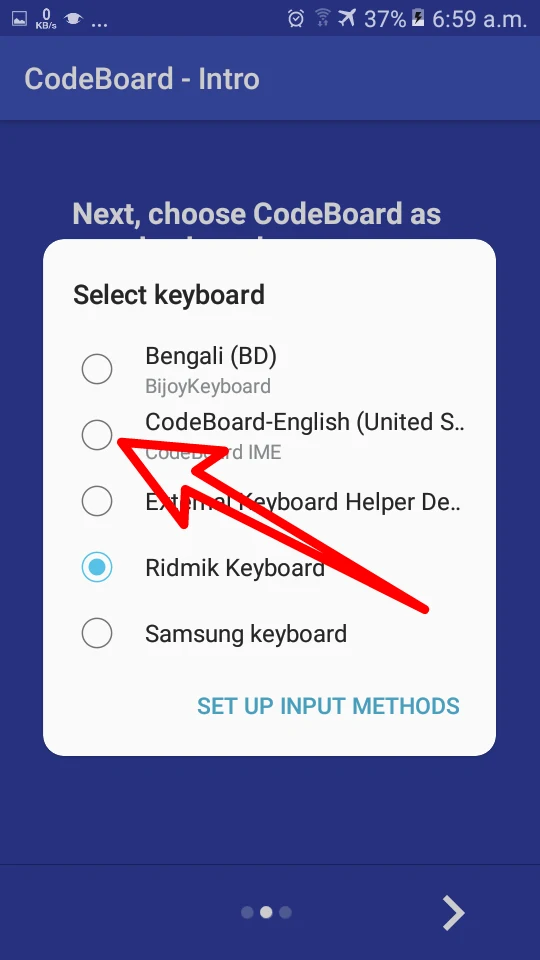




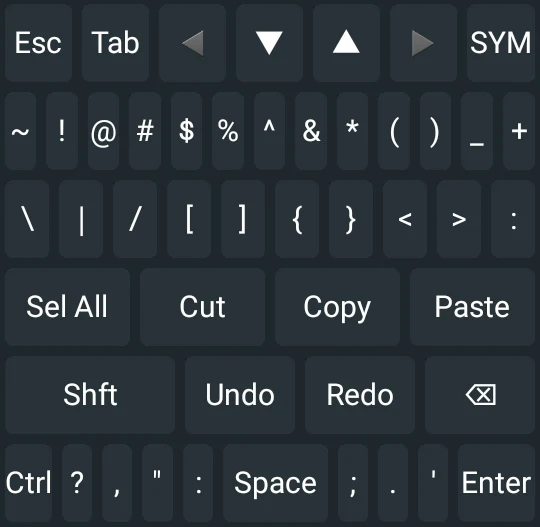





Comments
Post a Comment